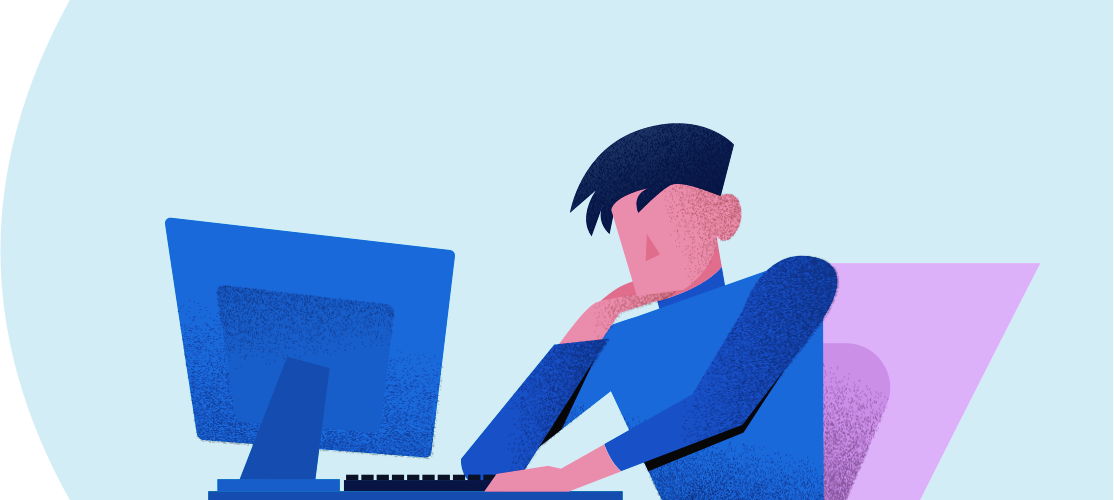Welcome to the ultimate Google Maps iFrame Generator, your one-stop solution for easily embedding Google Maps on your website. Whether you’re a seasoned developer or a business owner looking to enhance your website, our Google Maps iFrame Generator is here to help you. In this detailed guide, we will walk you through the process of creating and customizing Google Maps iFrames, enabling you to quickly add interactive maps to your website, improving user experience and engagement.
What is Google Maps iFrame Generator?
Google Maps iFrame Generator is a tool that simplifies the process of embedding interactive Google Maps on your website. By utilizing iFrames, you can easily integrate maps into your web pages without needing extensive coding knowledge. This tool makes it incredibly simple to customize and generate the necessary code, which you can then copy and paste into your website’s HTML.
Part 1 :Key Features of Google Maps iFrame Generator:
- User-friendly interface
- Customizable map options
- Responsive design compatibility
- Seamless integration with Google Maps API
- Free to use
Part 2: Why Use Google Maps iFrame Generator?
There are several reasons to choose Google Maps iFrame Generator for embedding maps on your website:
- Enhance user experience: Interactive maps provide an engaging and informative experience for users, making it easier for them to navigate and find information.
- Improve SEO: Websites with interactive content are more likely to rank higher in search engine results, as they offer a better user experience.
- Increase conversions: Providing users with a visual representation of your business location can help them feel more connected and encourage them to visit your physical location, thus increasing conversions.
- Save time and resources: Google Maps iFrame Generator simplifies the process of embedding maps, saving you time and effort.
- Customization: You can easily customize the appearance and functionality of the map to suit your brand and website design.
Part 3: How to Use Google Maps iFrame Generator
Using our Google Maps iFrame Generator is a simple, step-by-step process:
Step 1: Search for the location Enter the address or location you want to display on the map in the search bar. Our tool will generate a map with the selected location.
Step 2: Customize the map Choose from various customization options such as map type, zoom level, and map controls to create a map that matches your website’s design and purpose.
Step 3: Generate the iFrame code Once you’ve customized the map, click the “Generate iFrame Code” button. Our tool will create the necessary code for embedding the map on your website.
Step 4: Embed the map on your website Copy the generated code and paste it into your website’s HTML where you want the map to appear. The interactive map will now be visible on your website.
Part 4: Tips for Embedding Google Maps iFrame
Here are some helpful tips to ensure a seamless integration of Google Maps iFrame into your website:
- Choose the right map type: Select the most appropriate map type (roadmap, satellite, hybrid, or terrain) based on the purpose of the map and your website’s design.
- Optimize zoom level: Adjust the zoom level to display the right amount of detail, ensuring the map is informative without being overwhelming.
- Use a responsive design: Ensure your website is responsive so that the embedded map is optimized for viewing on different devices and screen sizes.
- Test the map on multiple browsers: Verify that the embedded map displays correctly on various browsers, such